University and District Library
Mozilla Firefox remote access configuration

Step One:
https://www.h-brs.de/files/proxy.pac

Step Two:
Click on the menu item "Tools", then select "Options".

Step Three:
Type "Proxy" into the search field. "Connection Settings" should appear as a search result. Open the settings.
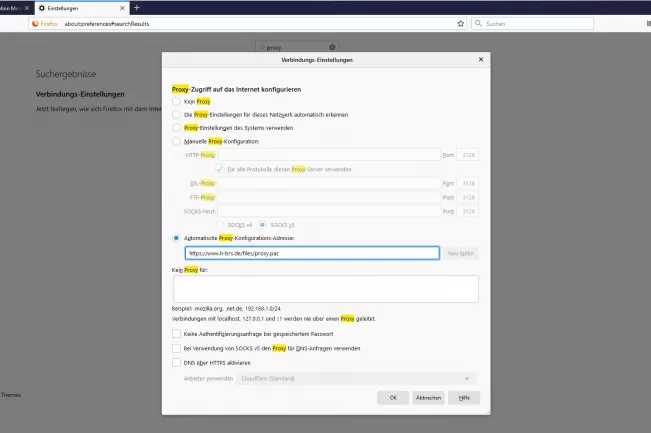
Step Four:
In the new window, mark the checkbox "Automatic proxy configuration URL" and paste the link from Step One in the blank field. Finally click on "OK".

Login
You can use the electronic collections of the library via remote acccess. If you call one of these websites, you will be prompted to log in with your Library login. If an error message appears, please update your browser page.
All electronic resources and databases can be searched via Bib-Discover. A successful search will a link in the single hit display leads you to the electronic resource .
If you have any questions or comments on this service, please contact us.
Some answers to frequently asked questions about remote access can be found here.